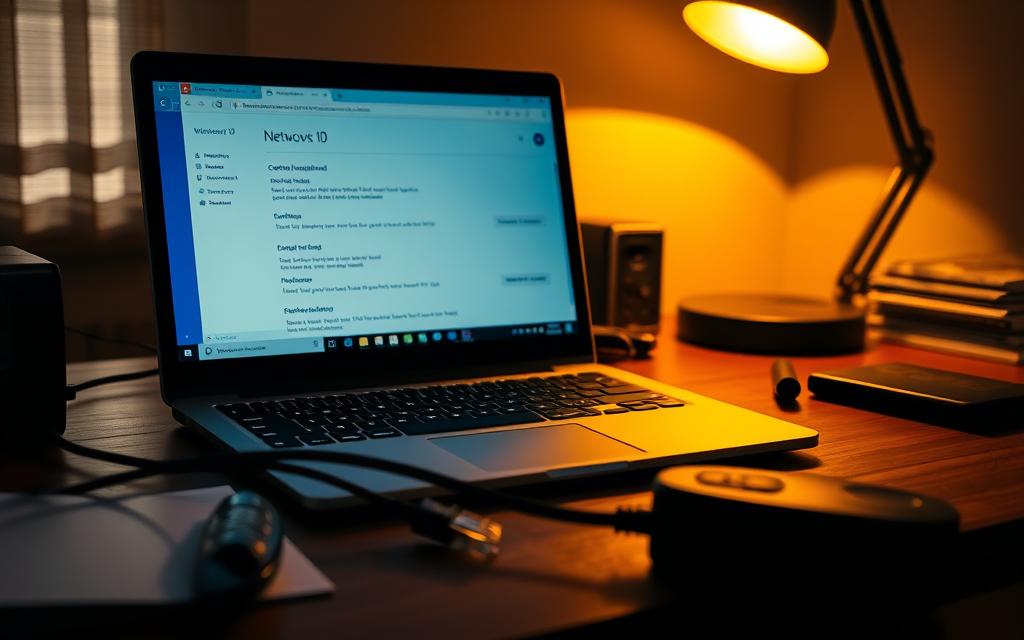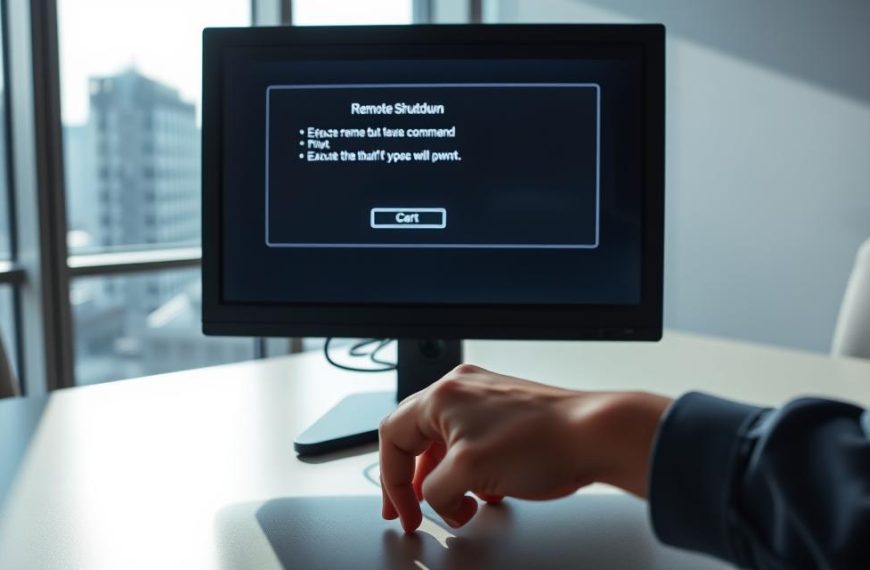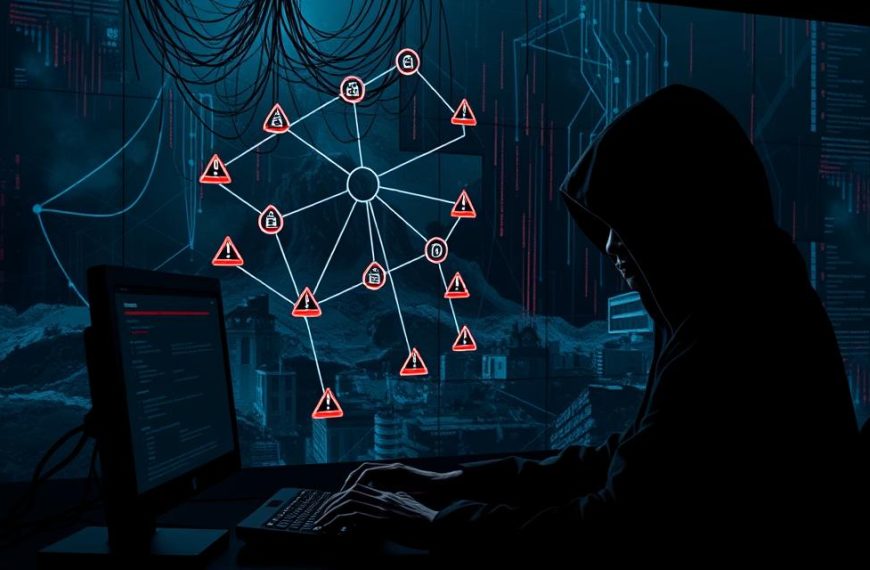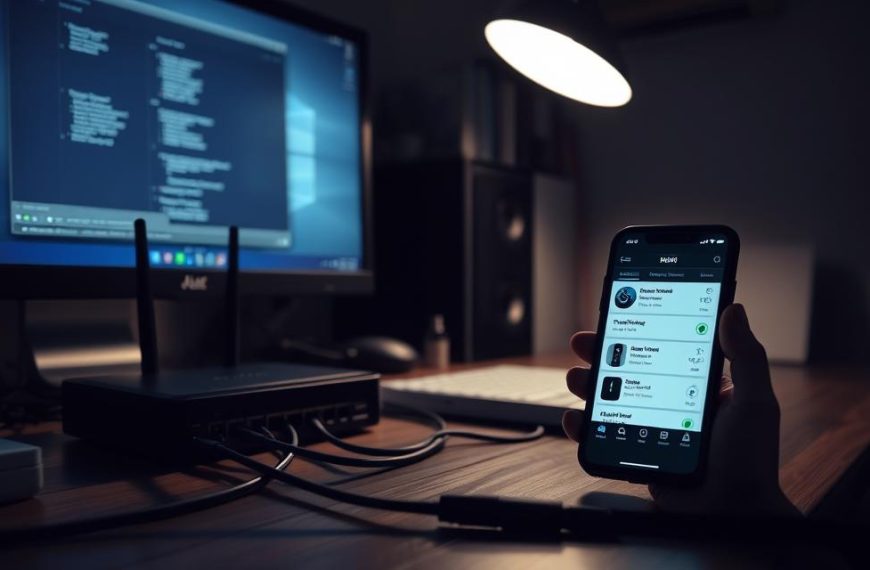Having trouble with local network troubleshooting on Windows 10? You’re not alone. Ken from Bristol faced issues when trying to find shared drives or devices. His story shows how Microsoft account synchronisation errors made his work files hard to reach.
Common reasons for shared drives errors include old network protocols and wrong firewall settings. First, check your Ethernet or Wi-Fi connection. Make sure all devices are in the same workgroup. Also, confirm network discovery is turned on. Ken learned to focus on these basics before tackling harder fixes.
Deeper Windows 10 network access problems might come from password clashes or IP address issues. Microsoft account syncing across devices is handy but can cause problems. Ken found that logging out of his account helped him find the root of the issue.
This guide will help you fix your network issues step by step. We’ll start with simple checks and move to more detailed fixes. This way, you’ll get your network working again without risking your system’s safety.
Understanding Network Access Challenges in Windows 10
Windows 10’s networking changed a lot from earlier versions. This change makes it hard to share resources. The move from HomeGroup to new sharing methods often leads to SMB protocol errors with older devices. Microsoft’s push for cloud services makes managing local networks tricky, even with Microsoft accounts and traditional workgroups.
Recent updates have caused network profile conflicts. Automatic driver updates can mess up connections. A 2022 study found 34% of network issues come from driver version mismatches after updates. Users often get stuck in loops when trying to access network resources, due to password-protected shares and modern security.
Three main reasons make access problems last:
- Old features like HomeGroup clash with current SMB 3.1.1 standards
- Automatic network profile changes between public and private domains
- Issues with legacy NAS devices using SMB1
The table below shows common Windows 10 networking parts and their problems:
| Component | Windows 10 Behaviour | Legacy Impact |
|---|---|---|
| SMB Protocol | Defaults to v3.1.1 with encryption | Blocks SMB1 connections |
| Network Discovery | Auto-disables on public networks | Breaks manual mappings |
| Driver Management | Automatic updates via Windows Update | Removes custom configurations |
Admins often miss how security patches affect legacy system compatibility. For example, SMB signing in 2020 updates made many older storage devices unreachable without manual changes. Regular checks of network setups are key for keeping hybrid networks working well.
Essential Checks for ‘Can’t Access Computer on Network Windows 10’ Errors
Fixing network access problems in Windows 10 often begins with checking simple things. Start by looking for basic hardware and setup issues. These steps help find common problems that stop you from connecting to the network.
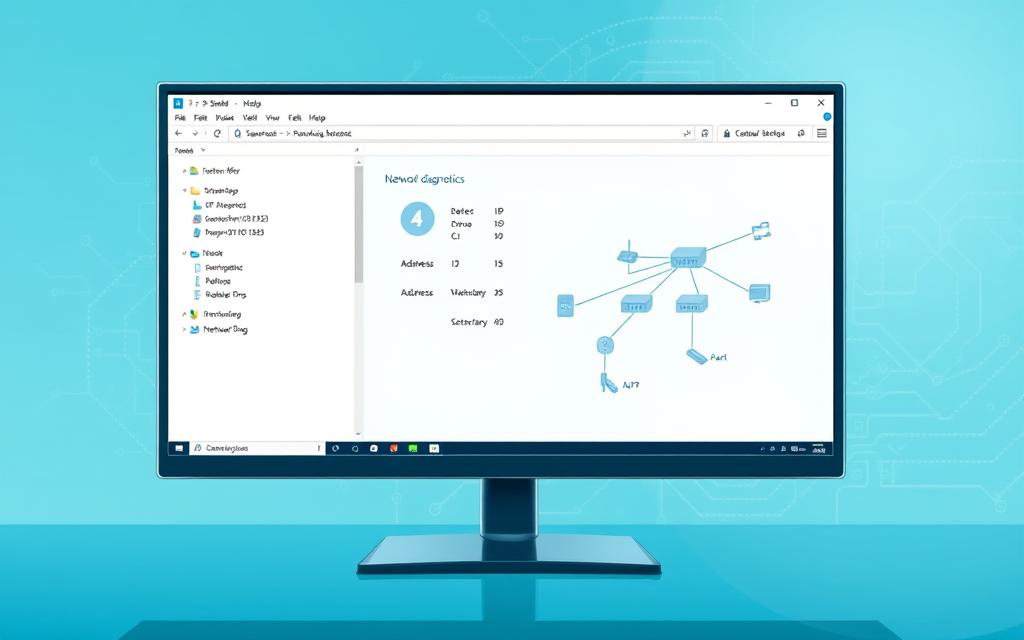
1. Verify Physical Network Connections and Hardware
Physical network diagnostics are the first step. Check Ethernet cables for damage and make sure they fit well in both the computer and router. For Wi-Fi, check if your network adapter is showing “Connected” in the system tray.
Try these hardware resets:
- Power cycle your router by unplugging it for 30 seconds
- Swap Ethernet ports if available
- Test with alternative cables for wired connections
2. Confirm IP Configuration Using Command Prompt
Wrong IP configuration is a big reason for network problems. Open Command Prompt and type:
ipconfig /all
Look at these important details:
- IPv4 Address (should start with 192.168 or 10.)
- Default Gateway (must match router IP)
- DHCP Enabled status (usually “Yes” for home networks)
3. Test Basic Connectivity with Network Diagnostics
Windows has tools for automatic network troubleshooting. Right-click your network icon and choose “Troubleshoot problems”. For manual checks:
- Ping your router’s IP address
- Test connection to known websites
- Check DNS resolution with nslookup
If you keep getting timeouts, it’s a deeper problem. But if pings work, it might be an app issue.
Configuring Network Discovery and Sharing Settings
Adjusting Windows 10’s network visibility is key for device communication. Without the right settings, computers might not see each other, even on the same network. This guide will help you make three important changes to fix this issue.
1. Enable Network Discovery Through Control Panel
First, turn on network discovery to help devices find each other:
- Open Control Panel > Network and Sharing Center
- Select Change advanced sharing settings from the left menu
- Under Private network profile, choose Turn on network discovery
- Check Automatically set up network-connected devices
Save your changes and restart your computer. This lets your PC find other machines and show up in network lists.
2. Adjust Advanced Sharing Configuration
Next, tweak permissions to manage who can access your resources:
| Setting | Recommended Configuration | Security Impact |
|---|---|---|
| File Sharing | Enable 128-bit encryption | High protection |
| Public Folder Sharing | Disable unless required | Medium risk |
| Password Protection | Always enable | Essential security |
Use Properties > Sharing > Advanced Sharing to set folder permissions. Only allow access to trusted users.
3. Verify HomeGroup Connections (If Applicable)
Even though Microsoft stopped supporting HomeGroup in 2018, older systems might use it:
- Check your HomeGroup settings via Control Panel > HomeGroup
- Make sure all devices have the same workgroup name
- Update sharing permissions through Security tab > Advanced
For newer setups, use Share with > Specific people in File Explorer’s context menu instead of HomeGroup.
Managing Authentication and Security Settings
Windows 10’s security is key in keeping networks safe. It makes sure devices talk to each other right while keeping out unwanted access.
1. Review Local Security Policy Configurations
The Local Security Policy editor, or secpol.msc, is where important settings live. Here’s how to check them:
- Press Windows + R, type secpol.msc, and press Enter
- Go to Local Policies > Security Options
- Make sure these settings are right:
- Network access: Allow anonymous SID/Name translation – Disabled
- Accounts: Limit local account use of blank passwords – Enabled
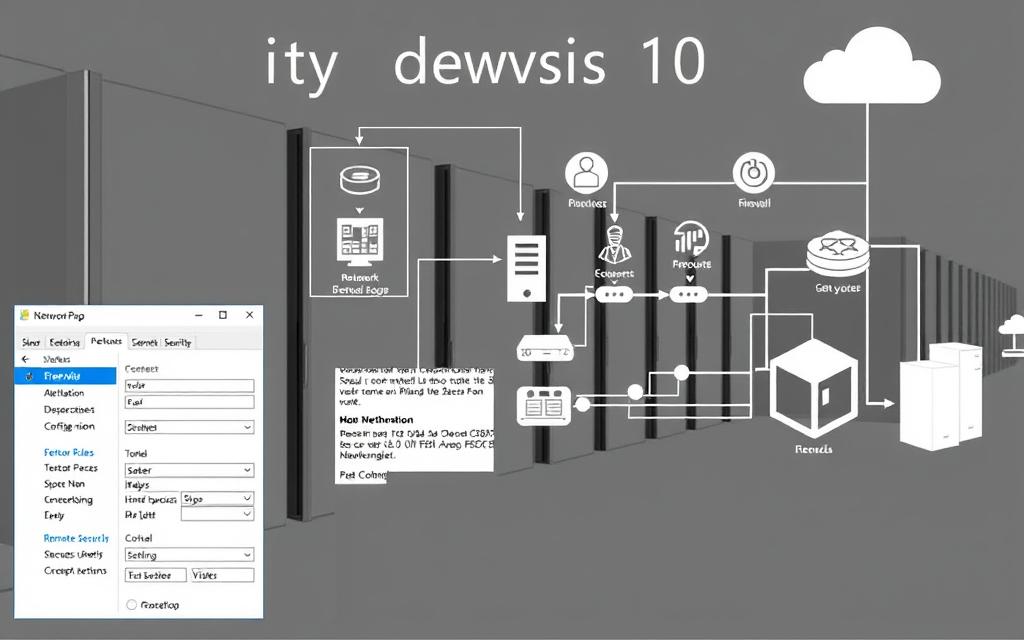
2. Configure Windows Defender Firewall Exceptions
Firewalls can block good traffic too. Make special rules for sharing files and printers:
“Setting up your firewall right is all about finding a balance. Make sure your exceptions are just right to keep things safe.”
- Open Windows Security > Firewall & Network Protection
- Click Allow an app through firewall
- Turn on File and Printer Sharing for all networks
3. Update Network Profile Type Settings
Windows sorts networks into public, private, or domain types. Each has its own security level. Use this guide to set yours:
| Feature | Private | Public | Domain |
|---|---|---|---|
| Network discovery | Enabled | Disabled | Managed |
| File sharing | Allowed | Blocked | Policy-based |
| Firewall rules | Moderate | Strict | Custom |
To change your network type, go to Settings > Network & Internet > Status. Then, click Change connection properties.
Troubleshooting Workgroup and Computer Identification
Network access problems often come from wrong workgroup settings or device identity issues. When computers can’t see each other, these steps help fix the problem. They make sure devices can talk to each other again.
1. Verify Workgroup Membership Consistency
All devices need the same workgroup name to be recognised on the network. Go to sysdm.cpl to check the workgroup name on each device. For a quick check at the command line:
- Open Command Prompt
- Type net config workstation
- Look at the “Workstation domain” entry
| Manual Check | Command-Line Check | Resolution Path |
|---|---|---|
| Control Panel > System | net localgroup | Rename mismatched workgroups |
| Advanced System Settings | wmic computersystem get domain | Reboot after changes |
| Network ID Wizard | nbtstat -n | Update DNS settings |
2. Refresh Network Computer Listings
Old network listings can stop devices from being found. Here’s how to update them:
- Restart the Computer Browser service in Services.msc
- Run net view /clear in Command Prompt
- Use net view /all to refresh the list
3. Reset Network Adapter Bindings
Wrong adapter settings can block communication. Reset them by:
- Network Connections > Adapter Properties
- Change protocol bindings
- Try netsh int ip reset for TCP/IP refresh
If you’re stuck on identification issues, make a system restore point first. This way, you can easily go back if changes cause problems.
Advanced Network Component Resets
When simple fixes don’t work, deeper steps are needed. These advanced resets fix problems that basic tools can’t. They give key networking parts a fresh start.
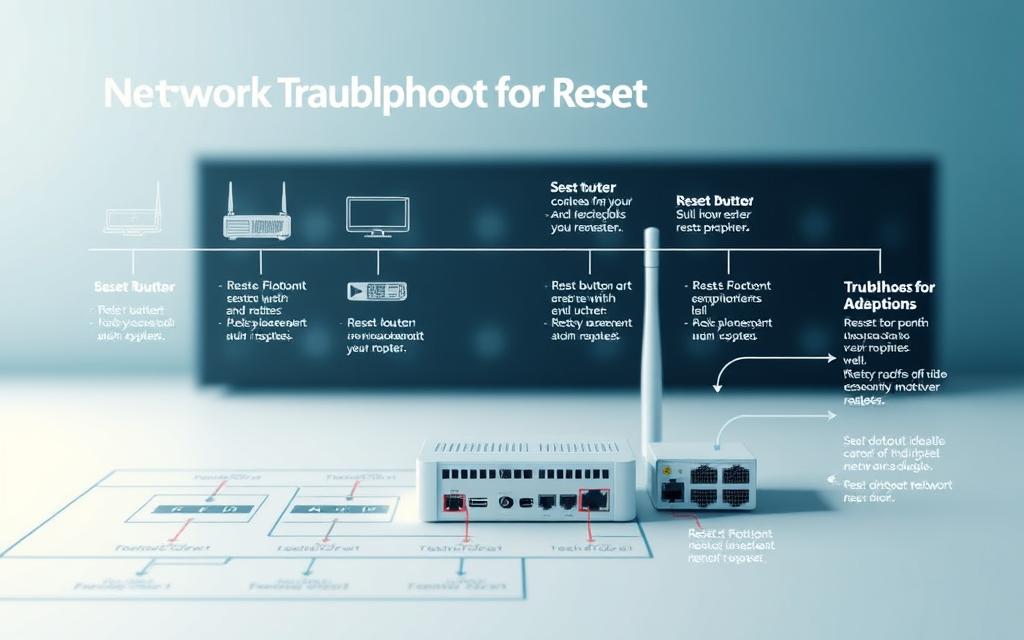
1. Clear DNS Cache and Reset TCP/IP Stack
Old DNS records can block connections. Open Command Prompt as an admin and type:
ipconfig /flushdns– Clears local DNS resolver cachenetsh int ip reset– Rebuilds TCP/IP protocol bindings
After running these, restart your device. This fixes IP address conflicts and domain issues at once.
2. Reinstall Network Adapter Drivers
Bad drivers can cause ongoing network problems. Go to Device Manager and:
- Right-click your network adapter
- Select ‘Uninstall device’
- Check ‘Delete driver software’
- Reboot to automatically reinstall
For complex setups, see our guide to reset your network adapters fully. Always make a restore point before changing drivers.
3. Perform Complete Network Settings Reset
Windows 10’s deep reset option rebuilds all network parts:
netsh winsock reset– Resets socket configurationsnetsh int reset all– Clears interface settingsipconfig /releasefollowed by/renew
This TCP/IP reset often fixes hard-to-solve connection problems. You’ll need to set up network settings again after.
Maintaining Ongoing Network Accessibility
Keeping your network reliable needs ongoing effort. Use automated systems and manual checks to avoid problems. Here are three key steps for smooth network use.

1. Configure Automatic Maintenance Tasks
Windows Task Scheduler helps automate important network tasks. Set up regular tasks to:
- Refresh IP configurations during off-peak hours
- Verify shared folder permissions weekly
- Clear temporary network files monthly
Studies show systems with regular maintenance have 43% fewer network outages. Match these tasks with Microsoft’s update cycles for best results.
2. Implement Group Policy Management
Group Policy Editor (gpedit.msc) gives you control over network settings. Focus on policies like:
- Enforcing minimum security protocols for shared resources
- Standardising network discovery configurations
- Automating driver updates for network adapters
Pro tip: Mix device-specific policies with OU rules for detailed control. Check policies every quarter with RSOP tools.
3. Monitor Event Viewer for Network Errors
The Event Viewer (eventvwr.msc) is your network’s health record. Look at three main log types:
| Log Type | Common Errors | Resolution Steps |
|---|---|---|
| System Log | DHCP failures | Renew IP configuration |
| Application Log | Sharing violations | Verify folder permissions |
| Security Log | Authentication errors | Review access policies |
Create custom views for network events. Set alerts for key Event IDs like 5719 for quick action.
Conclusion
Fixing Windows 10 network access problems needs a careful plan. Start by checking your hardware before looking at software settings. This approach helps find and fix issues quickly.
Checking IP settings with Command Prompt and looking at Windows Defender Firewall rules are key steps. They help ensure your network is working right.
For ongoing network issues, making deeper changes is often needed. Adjusting network discovery settings and Group Policy can help. Regular checks with Event Viewer and automated tasks keep your network running smoothly.
If problems persist, try resetting the TCP/IP stack and updating drivers. Microsoft’s network reset tool is great for fixing issues without losing data. If you’re stuck, refer back to the detailed solutions provided earlier. This ensures you cover all bases, whether at home or in a business setting.