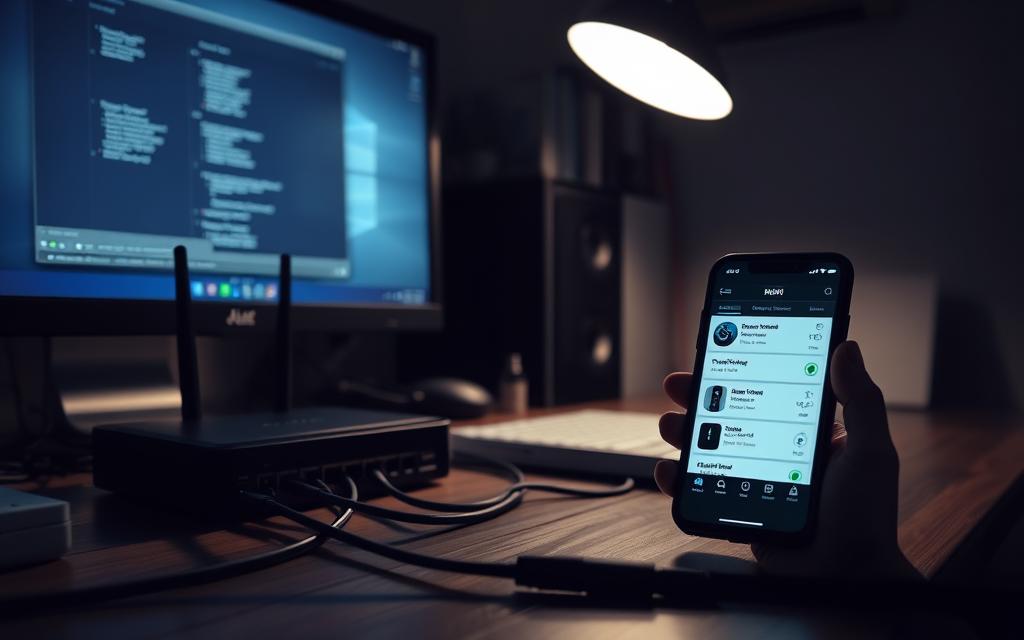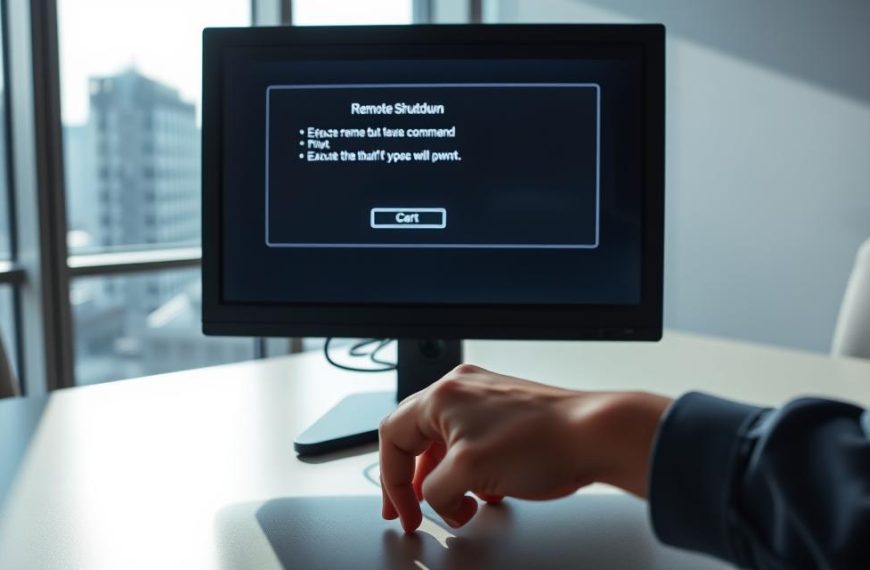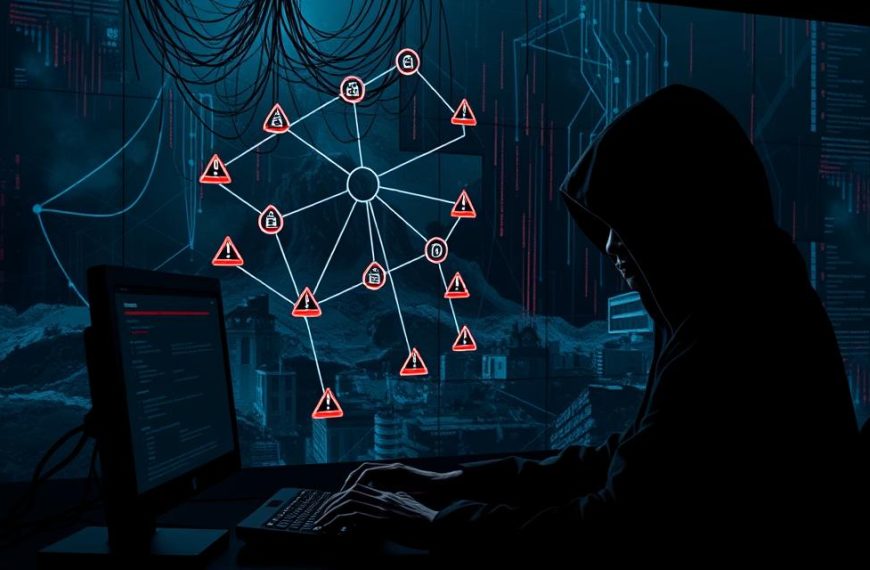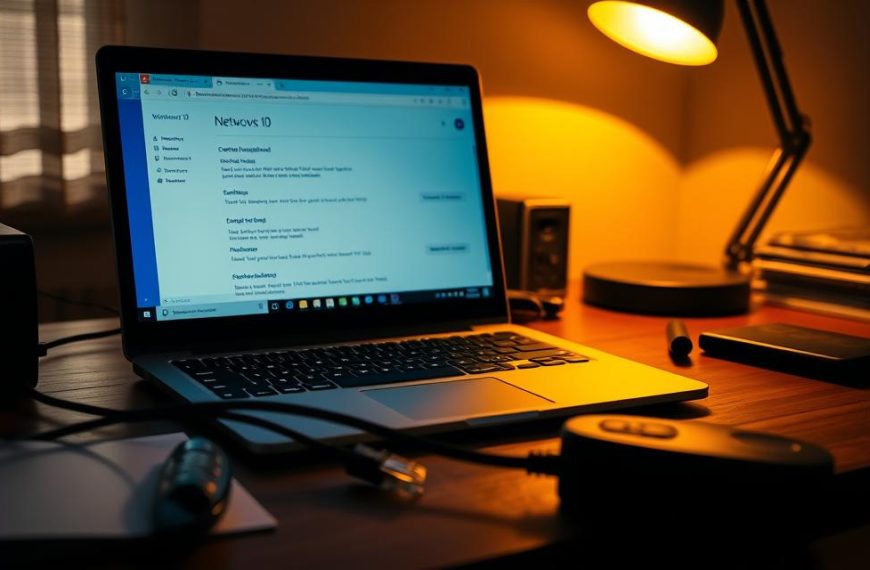Discovering a device has gone missing from your local network can be really frustrating. It’s a big problem when you’re working together or sharing files. These situations demand methodical analysis – not just random reboots – to find the real cause.
Modern network connectivity issues can come from many things. These include misconfigured firewalls, old drivers, or forgotten physical connections. Trying random fixes without checking the problem first can make things worse and waste time.
Our troubleshooting plan focuses on three key areas:
1. Checking hardware (cables, router checks)
2. Looking at software settings (IP addresses, security)
3. Examining network protocols (subnet checks, DNS)
This guide offers real solutions based on IT best practices. It’s for home users and small businesses. You’ll learn to spot authentication problems and network conflicts. Plus, you’ll get to use Windows PowerShell for detailed checks.
By following this approach, you’ll become a network detective. You’ll be able to solve connectivity problems quickly and keep them from happening again with regular checks.
Understanding Why You Can’t Ping Computer on Same Network
Network problems often come from technical settings, not broken hardware. When devices can’t ping each other, it’s usually because of protocol settings or discovery issues. These need to be adjusted carefully.
Common causes of failed pings
Four main reasons stop ping responses between devices:
- Firewall restrictions: Security software often blocks ICMP protocol settings by default
- Incorrect IP addressing: Devices might not be in the same subnet
- Network discovery protocols: Disabled settings prevent device visibility
- Physical layer issues: Faulty cables or wireless interference
How network discovery impacts connectivity
Modern systems use network discovery to find nearby devices. Windows systems, in particular, need these settings to see local networks. If these are turned off, devices can’t be pinged, even with the right IP settings.
Essential tools for network diagnostics
Three key tools help find network problems:
- Command Prompt: Basic ping and ipconfig commands
- Wireshark: Packet-level analysis of ICMP traffic
- Windows Network Diagnostics: Built-in troubleshooting for discovery issues
These tools show if ICMP protocol settings or network discovery issues block communication. For ongoing problems, temporarily disabling the firewall can help. This way, you can check without risking security.
Verifying Basic Network Connections
Start with physical network checks when you’re having trouble with pings. Many problems come from simple mistakes with hardware. This method helps find and fix obvious issues quickly.

Checking Physical Cables and Wi-Fi Status
First, check the Ethernet cables and router lights. Here’s how:
- Gently tug on connectors to make sure they’re secure
- Look for any damage on the cables or bent pins
- Check the router’s status lights for any amber or red lights
| Check Type | Wired Connection Steps | Wireless Connection Steps |
|---|---|---|
| Signal Verification | Test multiple Ethernet ports | Check signal strength in network settings |
| Hardware Test | Swap cables between devices | Restart router and modem |
| Connection Validation | Use cable tester if available | Try 2.4GHz and 5GHz bands separately |
Confirming Network Adapter Activation
Windows might turn off adapters during updates. Go to Control Panel > Network Connections to:
- Right-click your network adapter
- Select “Enable” if it’s greyed out
- Look for yellow warning icons
Testing With Different Devices
Try three devices to find the problem:
- One wired workstation
- Mobile phone on Wi-Fi
- Secondary laptop/tablet
If only one device can’t ping, focus on that one. If all devices fail, it might be the router or ISP.
Checking IP Configuration Settings
Getting your IP settings right is key for networks to work well. When devices can’t talk to each other, it’s often because of wrong or mixed-up addresses. We’ll look at three main areas where mistakes happen and how to fix them.
Using ipconfig for Address Verification
Begin by opening Command Prompt and typing ipconfig /all. This command shows:
- IPv4 address and subnet mask
- Default gateway details
- DHCP server status
Check these details on all devices. Home networks usually use 192.168.x.x or 10.x.x.x. If you see 169.254.x.x, it means DHCP failed and your device got an invalid address.
Identifying Subnet Mismatches
Devices with 192.168.1.5 and 192.168.0.5 addresses can’t talk if they have different subnet masks. This is because they’re on different networks. Make sure:
- All devices have the same subnet mask
- Default gateways match the router’s IP
- No typos in manual IP entries
“Subnet configuration errors account for 23% of internal network failures according to recent enterprise IT reports.”
Resolving Duplicate IP Conflicts
When two devices have the same IP, it’s a big problem. For DHCP networks:
- Type ipconfig /release followed by ipconfig /renew
- Restart the router to refresh DHCP leases
In static IP setups, give each device a unique address outside the DHCP range. Tools like Advanced IP Scanner can find duplicate addresses fast.
Adjusting Firewall and Security Settings
Network firewalls often block ping requests by default. This makes adjusting security software settings key to solving connectivity problems. Here, we’ll show you how to tweak protection levels without risking your system’s safety.
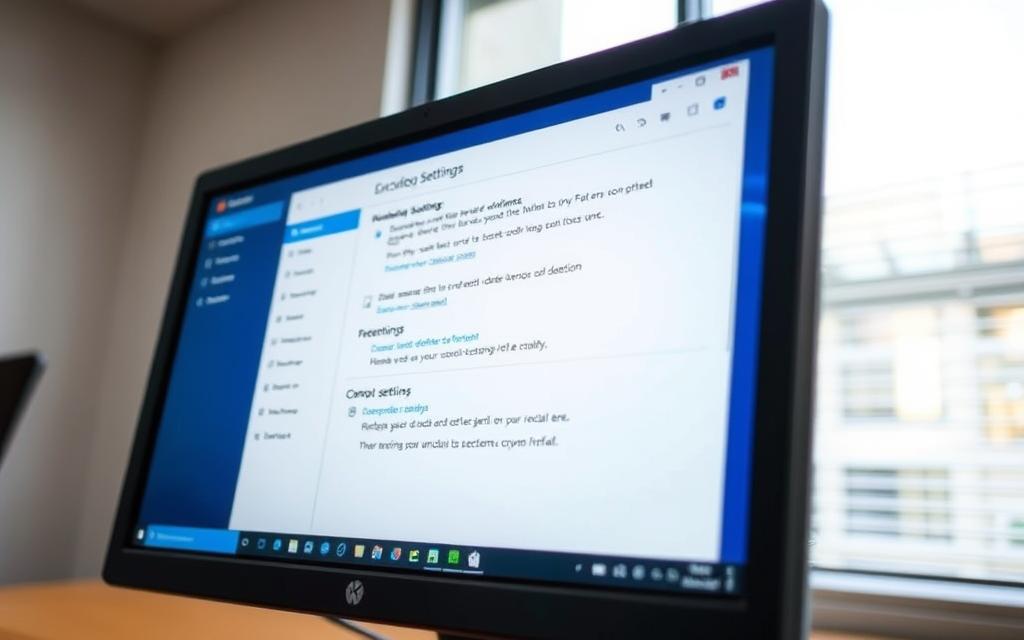
Configuring Windows Defender Firewall Rules
Windows Defender often blocks ICMP (ping) traffic. To make exceptions:
- Open Windows Security > Firewall & network protection
- Select Advanced settings > Inbound Rules
- Choose New Rule > Custom > Protocol: ICMPv4
- Name the rule “Allow Ping” and enable it
Do the same for Outbound Rules if you need both ways communication.
Allowing ICMP Traffic in Security Software
Third-party antivirus tools might change Windows settings. Use this table to find ICMP exceptions:
| Security Software | ICMP Exception Location | Required Steps |
|---|---|---|
| Norton 360 | Advanced Settings | Create custom network rule |
| McAfee Total | Firewall Customise | Enable “Ping Handling” |
| Avast Premium | Protection > Firewall | Add ICMPv4 exception |
Temporary Disablement for Testing Purposes
If changes don’t fix ping issues:
- Disable Windows Defender Firewall for 15 minutes
- Turn off third-party antivirus temporarily
- Test connectivity right after disabling
Always re-enable protection after checking. For ongoing problems, seek help from network security experts instead of leaving your system open.
Troubleshooting Network Adapter Issues
Network adapter problems often cause connectivity issues, even when devices are on the same network. These problems can come from old software, damaged protocols, or DNS issues. Let’s look at three ways to fix your adapter’s problems.
Updating Outdated Network Drivers
Old drivers can stop your device from talking to the network. Here’s how to update them:
- Press Windows + X and select Device Manager
- Expand Network adapters and right-click your device
- Choose Update driver and follow the instructions
Using tools to update drivers can help, but updating manually from the manufacturer’s site often works better.
Resetting TCP/IP Stack with Netsh Commands
A damaged TCP/IP stack can stop basic network functions. Here are the commands to fix it:
| Purpose | Command | Outcome |
|---|---|---|
| Reset IPv4 stack | netsh int ipv4 reset |
Clears configuration errors |
| Reset IPv6 stack | netsh int ipv6 reset |
Fixes modern protocol issues |
| Full stack reset | netsh int ip reset |
Comprehensive network refresh |
Always restart your device after running these commands for the changes to work.
Flushing DNS Cache
Old DNS records can make it seem like you’re connected when you’re not. Clear your DNS cache with:
- Command Prompt:
ipconfig /flushdns - PowerShell:
Clear-DnsClientCache
This action makes your system get new domain info from the network instead of old local data.
Using these methods can solve most adapter problems. If issues persist, try different hardware or check network logs for more information.
Resolving Router Configuration Problems
Router misconfigurations can cause ongoing connectivity issues. They often hide behind simple network problems. Sometimes, you need to look deeper into router settings and how they interact with hardware.
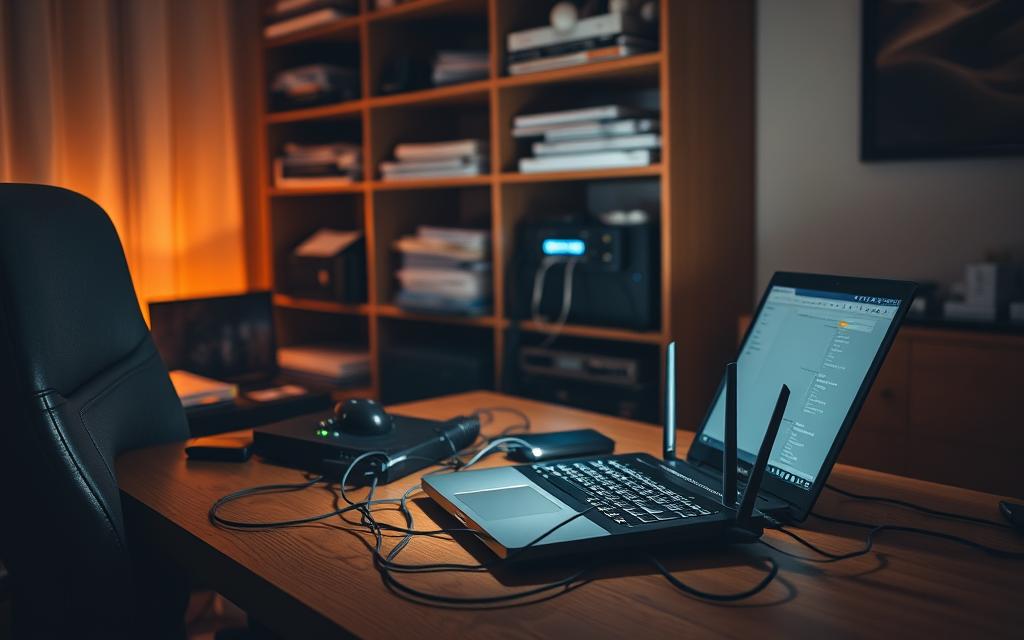
Checking ARP Table Entries
Address Resolution Protocol (ARP) cache issues can block device communication. Here’s how to check:
- Open Command Prompt and type
arp -ato see cached IP/MAC address pairs - Compare these across devices to spot any mismatches
- Use
arp -d *to clear old entries and then test with pings
This ARP table management method fixes issues where devices seem connected but can’t talk. It’s like solving subnet connectivity problems seen in networks.
Verifying Multicast/Broadcast Settings
Wrong multicast settings can stop network discovery. To fix this, go into your router’s admin panel and:
- Make sure IGMP snooping is turned on for multicast
- Check the broadcast filtering settings
- Look at UDP port settings for discovery protocols
Many modern routers set up with security in mind might block important broadcast features by default.
Testing With Different Network Ports
Physical port problems can look like software issues. Here’s what to do:
- Try swapping devices between LAN ports on the router
- Test with different Ethernet cables
- Make sure link lights are on for both device and router
This helps figure out if the problem is with hardware or settings.
Advanced Network Diagnostics Techniques
For problems that don’t go away with simple fixes, you need advanced tools. These tools show hidden problems in how data moves, how protocols work, and how addresses are set. They are key to fixing ping failures on local networks.

Using Wireshark for Packet Analysis
Wireshark gives you a deep look at network traffic by capturing packets in real-time. To begin checking how devices talk to each other:
- Install Wireshark and pick the network interface you’re using
- Use filters like icmp to find ping-related traffic
- Look for any dropped packets or odd latency
This tool can show if pings fail because of blocked ICMP requests or lost data packets. Network admins often find unexpected firewall blocks or ARP cache problems through detailed analysis.
Interpreting Tracert Results
The tracert command shows how a packet travels through the network. Important parts include:
- First hop – Your local router (should reply in <1ms)
- Intermediate hops – ISP nodes
- Final hop – The target device’s IP address
Timeouts (asterisks) mean there’s a problem at that node. If you keep getting failures at the same hop, it might be a routing or hardware issue. Some networks block ICMP responses for security.
Testing With Static IP Addresses
DHCP problems can cause connection issues. To fix this, use a static IP by:
- Going to Network Settings → IPv4 Properties
- Choosing an unused IP in your subnet (like 192.168.1.150)
- Setting the subnet mask and default gateway yourself
This stops address conflicts and helps find if DHCP server problems cause ping failures. Always check IP uniqueness with arp -a before setting it.
Conclusion
Fixing network problems needs a step-by-step approach. Begin with checking physical connections. Then, move on to IP settings, firewall tweaks, and router checks. This method helps find and fix issues quickly.
When pings keep failing, you might need tools like Wireshark or Microsoft Message Analyzer. These tools help understand network traffic. Keeping track of your findings is key, as it helps in complex network setups.
At home, using Windows tools like netsh commands and restarting your router often solves issues. If these steps don’t work, getting help from a network expert might be the next step. Share your success stories in the comments – what worked for you?