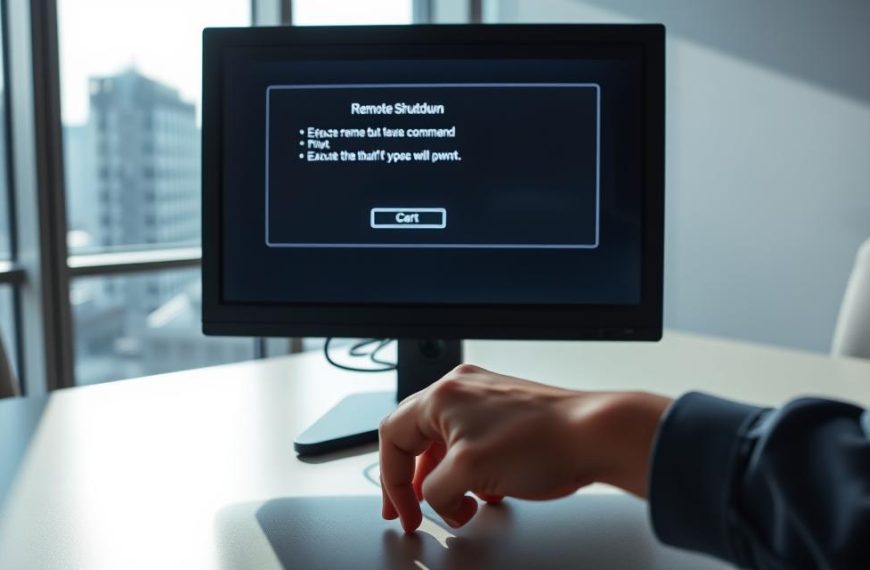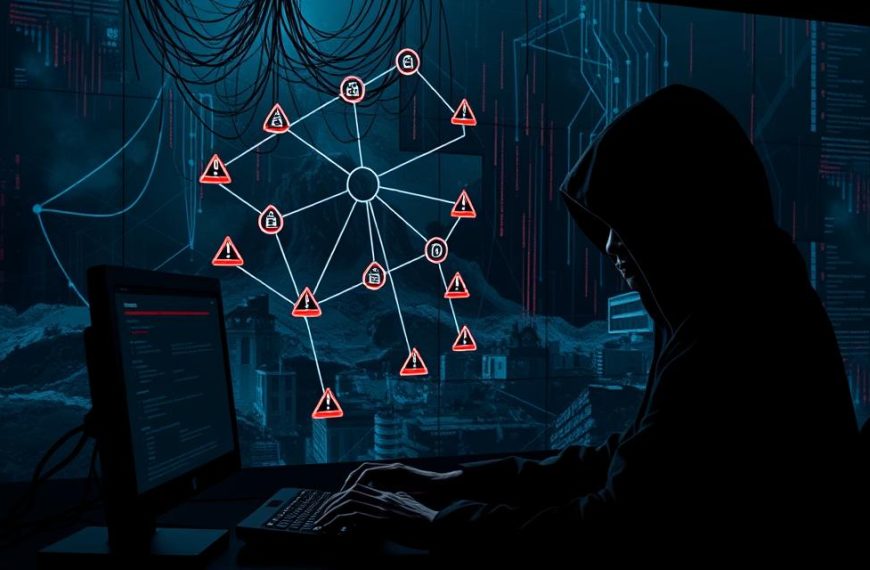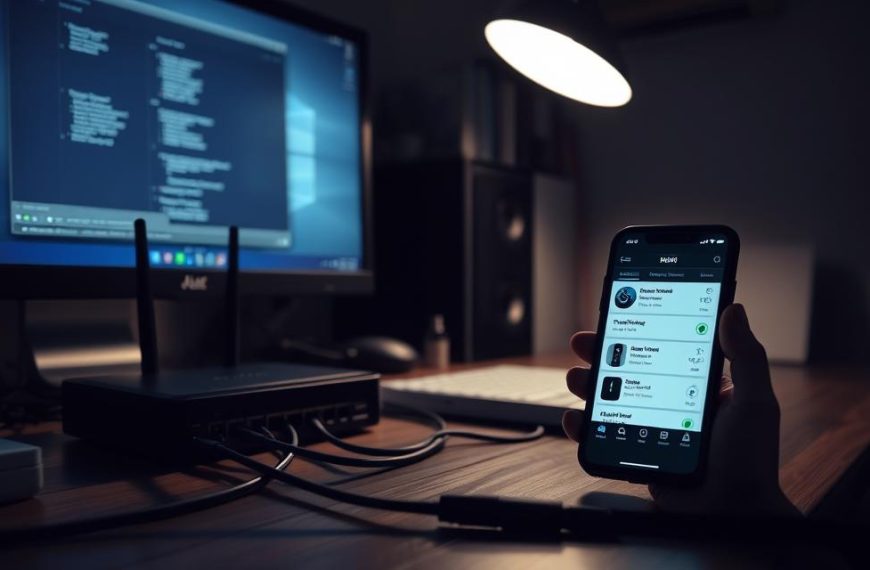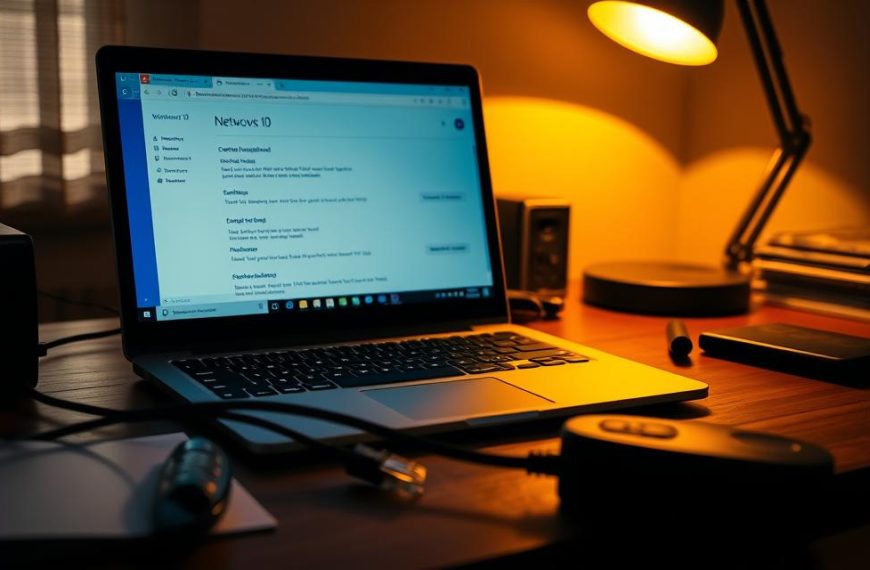Modern workplaces often use remote computer connections for teamwork and tech support. But, this ease comes with big security risks. IBM Security found that 63% of data breaches come from unauthorised network access.
Tools like Microsoft’s Remote Desktop Protocol (RDP) show how safe connections are made. Google’s Chrome Remote Desktop also uses strong encryption for access across different platforms. But, setting it up right is key for data protection.
Organisations need to think about three main things:
• How easy it is to set up versus how easy it is for users
• The strength of end-to-end encryption
• Meeting specific industry rules
VPN solutions make network traffic safe, and SSH gives IT pros detailed control. But, third-party services mix these with extra security checks. Their safety depends on the company’s setup.
This guide looks at ways to make encrypted remote desktop sessions safe and easy to use. We focus on finding solutions that are both secure and easy for everyone to use.
Understanding Network Security Fundamentals
Securing remote computer access starts with tackling network vulnerability risks. These risks let cyberattacks in. About 60% of data breaches come from bad network settings, reports say. We’ll look at common security holes and their effects.
Why Secure Access Matters
Cybercriminals look for open network spots. One open port can cause big problems:
- Unauthorised access to sensitive files
- Ransomware spread on connected devices
- Permanent data loss through malicious deletion
Old remote access ways send data in plain text. Hackers can grab login details from public forums. Microsoft now requires Network Level Authentication for Windows Remote Desktop to fight this.
Weak Authentication Practices
Credential stuffing attacks work when:
- Default admin passwords are used
- Multi-factor authentication is off
- Login attempts are not watched
Dynamic DNS helps with data interception prevention by changing public IP addresses. But, security teams need strict IP whitelisting and modern authentication protocols like OAuth 2.0 too.
How to Access Another Computer on a Network Using Remote Desktop Protocol
Microsoft’s Remote Desktop Protocol (RDP) is top for secure Windows network access. This guide covers advanced setup and common issues professionals face.
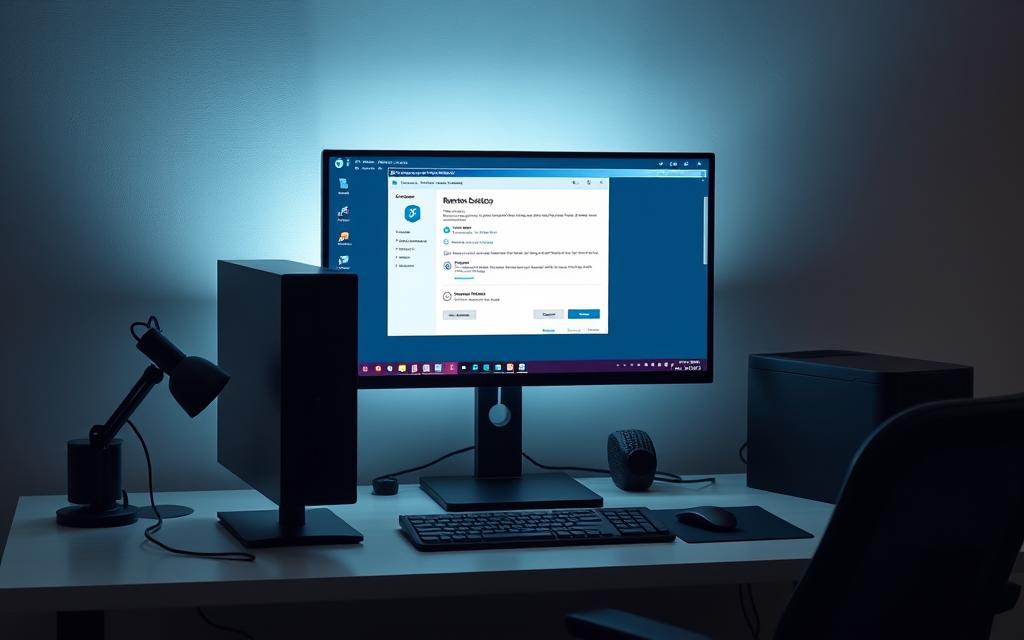
Configuring Windows Remote Desktop
First, check if your systems are compatible. Both must run Windows 10 Pro/Enterprise or later. Use dedicated RDP users instead of admin accounts for daily access.
Enabling RDP Securely
Go to System Properties > Remote and choose “Allow remote connections”. Then, apply these key security steps:
| Secure Practice | Risk If Ignored | Implementation Path |
|---|---|---|
| Network Level Authentication | Brute force attacks | Group Policy Editor |
| Session Timeouts | Unauthorised access | RDP-Tcp Properties |
| Encryption Upgrade | Data interception | SSL Certificates |
Two-Factor Authentication Setup
Microsoft suggests using Azure MFA. Here’s how:
- Install the NPS extension for Azure AD
- Configure connection request policies
- Map certificate attributes to AD fields
Troubleshooting Connection Issues
For RDP port forwarding issues, check these first:
- Router’s NAT table entries for port 3389
- Windows Defender Firewall inbound rules
- Public IP validity (check using ipconfig /all)
For complex networks, use a remote desktop gateway. It helps bypass public IP limits and keeps data safe.
| Error Code | Diagnostic Tool | Resolution |
|---|---|---|
| 0x204 | Network Level Authentication | Update CredSSP protocol |
| 0x607 | Event Viewer | Adjust encryption level |
| 0xa10 | QoS Prioritisation | Bandwidth reservation |
Establishing Secure VPN Connections
68% of companies use VPNs for remote work. Choosing the right protocol is key to keeping data safe. It’s about finding a balance between strong encryption and fast network speeds.
Choosing Between OpenVPN and WireGuard
OpenVPN is known for its strong TLS security. It uses AES-256 encryption to keep data safe. But, it can be tricky for beginners because of its complex setup.
WireGuard is faster and better for mobile devices. It uses ChaCha20 encryption. Its simple codebase makes it less vulnerable to attacks, but it doesn’t have built-in GUI tools.
Network-Level Encryption Best Practices
| Protocol | Encryption | Ideal Use Case |
|---|---|---|
| OpenVPN | AES-256 (TLS 1.3) | Financial data transfers |
| WireGuard | ChaCha20 (Noise Protocol) | Mobile workforce connections |
| IPSec/IKEv2 | AES-256-GCM | Site-to-site networking |
Configuring Split Tunnelling Safely
Split tunnelling helps by only sending work data through VPN. But, it can be risky if not set up right:
- Never send banking or HR data over public internet
- Use DNS leak protection and set up traffic rules
- Check your tunnelling setup every few months
For devices with important data, use both split tunnelling and always-on VPN. This keeps data safe while allowing normal internet use.
SSH Access for Technical Users
Secure Shell (SSH) is the top choice for secure remote access. It gives detailed control to system administrators. This part looks at advanced settings for tech experts, balancing safety with use in Linux and Windows.
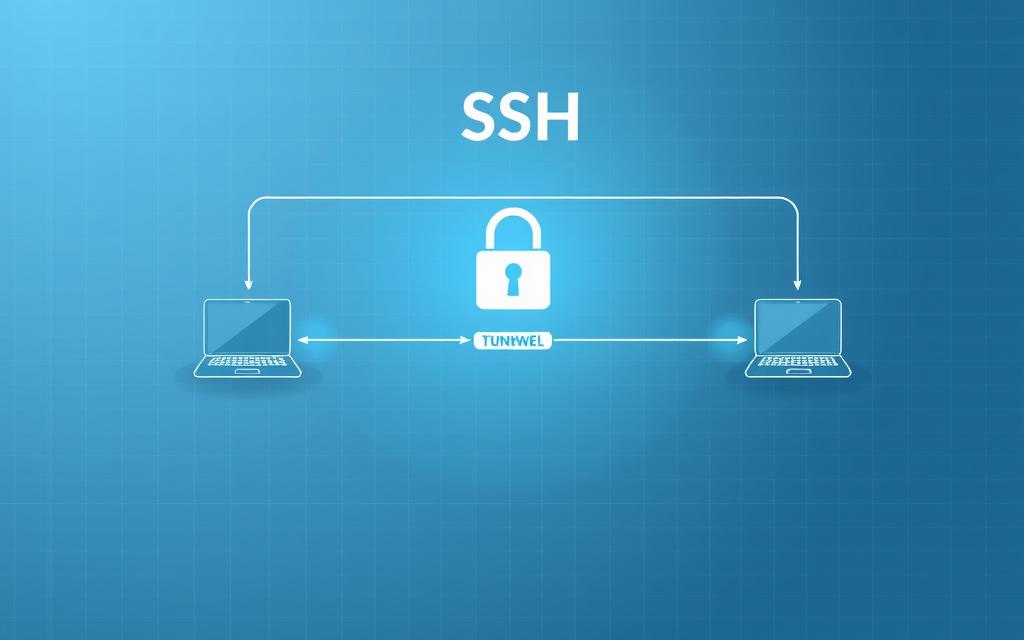
Setting Up OpenSSH Server
Today’s OpenSSH supports ed25519 key pairs and old RSA setups. For Linux systems:
- Install with sudo apt install openssh-server (Debian/Ubuntu)
- Change /etc/ssh/sshd_config to stop root login
- Start service with systemctl enable sshd
Windows 10/11 users can start OpenSSH by:
- Settings > Apps > Optional Features
- Add OpenSSH Server feature
- Set up firewall for port 22
Key-Based Authentication Configuration
Switch from password logins to public key infrastructure:
“Ed25519 keys are safer and use less power than old RSA 2048-bit keys”
Here’s how to do it:
- Make keys: ssh-keygen -t ed25519 -a 100
- Copy public key: ssh-copy-id user@host
- Turn off password login in sshd_config
Port Forwarding Considerations
SSH tunnelling lets you safely reach blocked resources. But, it needs careful handling:
| Type | Use Case | Risk Factor |
|---|---|---|
| Local | Access remote databases | Medium |
| Remote | Expose local web servers | High |
| Dynamic | Secure browsing via SOCKS | Low |
For bastion host setups, use jump servers with:
- Restricted user access
- Two-factor authentication
- Session timeouts
Avoid SSH-agent forwarding in multi-hop setups. Instead, use ProxyJump in SSH config files for safe connections.
Third-Party Solutions: TeamViewer vs AnyDesk
Choosing remote support software often comes down to security. TeamViewer and AnyDesk are top choices, but they handle data protection differently. This is more noticeable when compared to open-source options like Chrome Remote Desktop.
Enterprise-Grade Security Features
Both platforms use strong encryption. But, how they use it shows big differences. TeamViewer uses RSA 4096 and AES 256-bit encryption. AnyDesk goes with TLS 1.3 and ED25519 cryptography.
End-to-End Encryption Implementation
TeamViewer demands two-factor authentication for secure connections. AnyDesk uses a special TLS-Handshake algorithm to keep things fast and secure. Chrome Remote Desktop is simpler, using temporary access codes that expire after one use. It’s good for basic needs but lacks the customisation of bigger solutions.
| Feature | TeamViewer | AnyDesk | Chrome Remote Desktop |
|---|---|---|---|
| Encryption Standard | AES 256-bit | TLS 1.3 | SSL/TLS |
| Access Codes | Session-specific | Password + 2FA | Temporary codes |
| Compliance Tools | GDPR/HIPAA kits | Custom reports | Basic logging |
Session Logging and Audit Trails
For those needing session recording compliance, TeamViewer logs activities with IP tracking. AnyDesk has audit trails that meet FINRA standards. Chrome Remote Desktop doesn’t record sessions, which is a big issue for regulated areas.
Both commercial options allow detailed permission settings. AnyDesk keeps session data for 90 days by default. TeamViewer lets you set your own data retention periods, fitting various compliance needs.
Best Practices for Maintaining Security
Keeping your network safe needs constant watch and clear rules. Companies with strong defence layers cut breach risks by 83%. This is compared to those with just one defence, as recent reports show.

Regular Software Updates
Old software is a top target for hackers. A 2023 study found 60% of breaches used patches over six months old.
Patch Management Strategies
Microsoft’s Patch Tuesday shows how to manage vulnerability patching cycles well, like for Remote Desktop Services. Here are steps to follow:
- Focus on the most critical updates first, based on CVSS scores
- Test patches in a safe area before applying them
- Use automated updates during quiet times
Network Monitoring Essentials
Watching your network all the time is like having a digital neighbourhood watch. New tools mix traffic and behaviour analysis to find odd patterns.
Intrusion Detection Systems
Tools like Snort and Suricata are great at anomalous traffic detection if set up right. For full monitoring:
- Make custom rules for your setup
- Link with SIEM systems for alert management
- Have automatic responses for serious threats
Wazuh’s log monitoring adds to IDS by tracking user actions on devices. Our guide to network security best practices shows how mixing detection layers makes a strong defence against new threats.
“Automated threat response workflows reduce breach containment time from days to minutes.”
Conclusion
Setting up a secure remote access framework is all about finding the right balance. It’s about using the latest security methods to protect against cyber threats. Companies moving to hybrid work need to focus on making their systems more secure and verifying user identities.
Improving your cybersecurity means always checking and updating your systems. IT teams should use VPNs and multi-factor authentication. Microsoft’s RDS Tools Advanced Security trial is a great tool for this.
Network admins should keep an eye on firewall settings and user access. They also need to watch traffic patterns. Using automated updates and endpoint detection systems is key to keeping systems safe.
Microsoft’s Remote Desktop Services toolkit is a great tool for teams looking to improve security. It helps keep systems safe and in line with data protection rules.