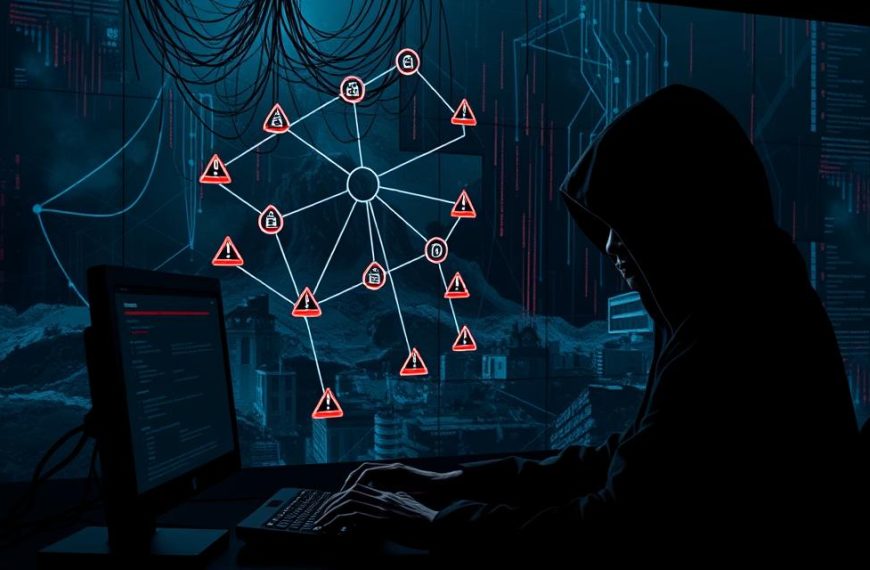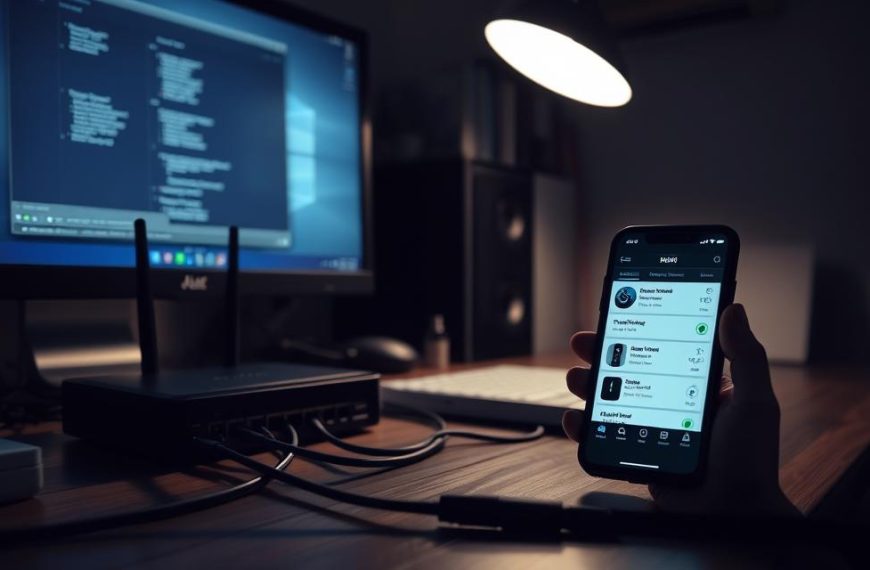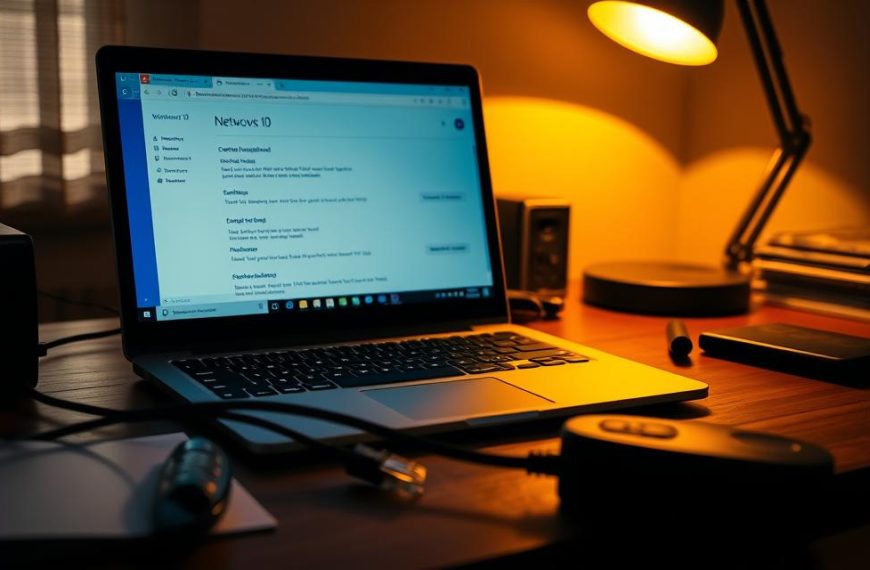In today’s world, remote computer shutdown is key for good system management. It helps with updates and security issues. This way, systems keep running smoothly without needing people to be there.
Big companies use network power management tools for important tasks. They can apply security patches, stop unwanted processes, or fix stuck systems. For Windows, they use Command Prompt or PowerShell, or other tools.
These tools do more than just fix problems. They help save energy, reduce wear on devices, and follow data protection rules. For example, IT teams might use a remote shutdown command to update all devices at once during maintenance.
As cyber threats get more complex, controlling networked machines is not just helpful. It’s essential for security. It’s important to know how to use authentication, firewalls, and permissions to keep things safe and accessible.
Understanding Remote Shutdown Fundamentals
Effective remote power management needs three key things: strong infrastructure, precise setup, and operating system compatibility. Without these, even the best shutdown plans can fail or be at risk of security issues.
Key Requirements for Remote Power Management
Network Connectivity Essentials
Good communication is vital for remote work. Make sure you have:
- Persistent IP addresses or reliable DNS resolution
- Open firewall ports for Remote Procedure Call (RPC) services
- Latency under 100ms for real-time command execution
Windows systems need port 135 for WMI connections. Always check network paths with tracert before starting shutdowns.
User Permissions and Access Rights
Having admin rights isn’t enough. You also need to set up these important security settings:
| Component | Minimum Requirement | Best Practice |
|---|---|---|
| Local Security Policy | Remote shutdown privilege | Domain-level group policies |
| User Account Control | Admin elevation | Dedicated service account |
| Registry Settings | EnableRemoteRegistry=1 | Restricted regkey permissions |
Supported Operating Systems Overview
Not all Windows versions can handle remote commands the same way. Key issues include:
- Home editions lack native remote management tools
- Server 2016+ requires WinRM activation
- Legacy systems (pre-Windows 10) need additional protocol support
For mixed environments, think about third-party solutions. They can fill gaps while keeping security high.
Preparing Your Network Environment
To manage power remotely well, you need to set up your network carefully. This ensures devices can talk to each other without trouble. Before you start, you must get your system ready and make sure it’s safe.
Enabling Remote Management Features
Windows needs special settings to use remote commands. These settings help devices talk to each other.
Windows Remote Registry Service Configuration
To access the registry, follow these steps:
- Open Services.msc from the Start menu.
- Find Remote Registry in the list.
- Right-click and choose Properties.
- Set the startup type to Automatic.
- Start the service if it’s Stopped.
Firewall Exception Setup for Remote Commands
To let shutdown commands through, make special rules:
- Go to Windows Defender Firewall with Advanced Security.
- Click Inbound Rules > New Rule.
- Choose Port scope and enter TCP 445, 135.
- Call the rule “Remote Power Management”.
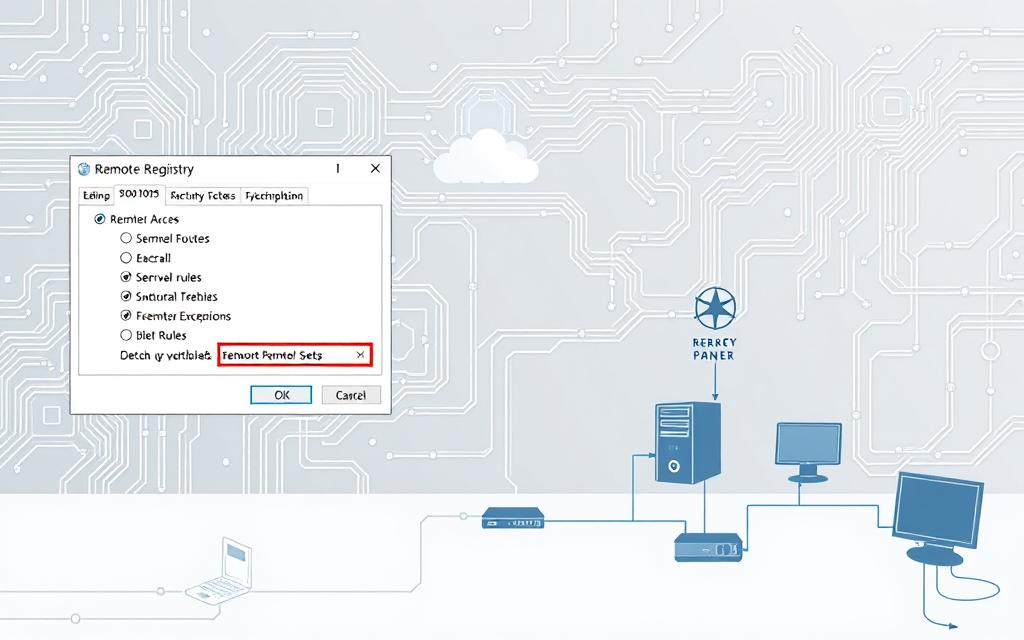
Establishing Secure Authentication
Strong checks keep unwanted access out and let the right people in. Set up these security steps before you start using remote commands.
Configuring Administrator-Level Credentials
Follow these tips for safe admin accounts:
- Make special service accounts with least privilege access.
- Turn on multi-factor authentication for all admin accounts.
- Change passwords often using group policy objects.
“Good password management cuts down breach risks by 78% compared to shared admin accounts.”
Implementing Network-Level Verification
Boost security with these network controls:
- Set up IP address whitelisting for management stations.
- Use Kerberos authentication for domain-joined devices.
- Set up VPN tunnels for outside connections.
Methods to Shutdown a Network Computer Remotely
Network admins have many ways to turn off devices from afar. Each method has its own benefits, depending on the size of the network and the tech needed. We’ll look at three main ways: using Windows tools, scripts, and third-party apps.
Using Windows Command Prompt
The shutdown.exe tool gives quick control over single machines. Here’s how to use it effectively:
1. Accessing Administrative Command Line
Open Command Prompt as Admin from Windows Search (right-click > Run as administrator). Check your network access with:
net use \\[TargetPC]
2. Executing shutdown.exe Commands
For a forced shutdown, use this basic command:
shutdown /m \\computername /s /t 0 /f
To log reasons, add /c “Your comment”. For more details, see our guide on remote shutdown commands.
3. Scheduling Timed Shutdown Operations
Use Task Scheduler with shutdown.exe:
- Create a task with daily/weekly triggers
- Set action: “Start a program”
- Command:
schtasks /create /tn "NightlyShutdown" /tr "shutdown /s" /sc daily /st 23:00
Leveraging PowerShell for Advanced Control
PowerShell remote management lets you manage many devices at once. Key techniques include:
1. Creating Remote Management Scripts
A simple shutdown script is:
Stop-Computer -ComputerName “Server01”, “Workstation12” -Force
2. Implementing Batch Shutdown Sequences
Manage many devices with CSV input:
Import-Csv devices.csv | ForEach-Object {Restart-Computer -ComputerName $_.Name -Force}
3. Error Handling and Status Monitoring
Include checks for errors:
Try {Invoke-Command -ComputerName PC01 -ScriptBlock {shutdown /s}}
Catch {Write-Output “PC01 offline: $_”}
Third-Party Solutions Implementation
Commercial tools make managing large networks easier. They offer user-friendly interfaces and detailed logs.
TeamViewer Remote Management Setup
Enable “Remote Reboot” in Preferences > Advanced. It also supports wake-on-LAN for later restarts.
AnyDesk Power Control Configuration
Go to Settings > Security > Custom Commands. Allow shutdown.exe with /s /t 5.
PDQ Deploy Enterprise-Scale Solutions
Create shutdown packages with flexible deployment times. It works with Active Directory for targeted shutdowns.
Security Considerations for Remote Operations
Keeping network assets safe during remote management is key. It’s not just about passwords anymore. With more remote shutdowns, strong security is vital to stop hackers and protect data.

Encryption Protocols for Data Protection
Today’s remote work needs strong encryption for safe command sending. Without it, networks are at risk of being hacked and passwords stolen.
SSL/TLS Implementation for Command Transmission
Make sure Windows Remote Management (WinRM) uses TLS 1.2+ for all sessions. Use Microsoft’s WSmanAuthentication to check certificates, not weak SSLv3. For PowerShell remoting, use this command to turn on encryption:
Set-Item WSMan:\localhost\Service\AllowUnencrypted -Value false
IPsec Tunnel Configuration Best Practices
Use Windows Defender Firewall with IPsec for a secure network. Experts suggest:
- Use AES-256 encryption for tunnel mode
- Set perfect forward secrecy (PFS) for key exchanges
- Use SHA-384 hashing algorithms
Access Control Measures
Strong authentication systems are vital to protect against attacks. A 2023 study showed multi-factor authentication cuts breach risks by 67% compared to just passwords.
Role-Based Access Configuration
Use Microsoft’s Just Enough Administration to limit who can shut down devices. For example:
| Role | Permissions | Session Limits |
|---|---|---|
| Helpdesk | Shutdown non-critical devices | Business hours only |
| Sysadmins | Full power controls | 24/7 with MFA |
Multi-Factor Authentication Setup
Combine Windows Hello for Business with hardware keys for extra security. Set up policies to block shutdowns from:
- Unmanaged devices
- High-risk locations
- New user-agent strings
Best Practices for Enterprise-Level Management
Effective enterprise IT management needs a structured approach. It must balance operational efficiency with strong security. Organisations handling remote power operations should focus on visibility and proactive maintenance. This helps reduce downtime risks.
This section looks at key strategies for managing distributed networks effectively.
Maintaining System Audit Trails
Comprehensive audit trails are vital for both diagnostics and compliance in enterprise IT management. Modern tools like AD Pro Toolkit make tracking user actions and system changes easier.
Event Logging Configuration
IT teams should set up event logging to record:
- User authentication attempts
- Remote shutdown commands
- System configuration changes
Tools like AnyViewer improve this by sending real-time alerts for suspicious activities. This follows the third source’s advice on uptime monitoring.
Centralised Monitoring Solutions
Unified dashboards bring together data from various endpoints. They enable:
- Cross-device performance comparisons
- Historical trend analysis
- Automated report generation
This method supports the first source’s focus on predictive maintenance. It uses consolidated data insights.
Update and Patch Management
Regular system updates are key to secure remote management infrastructures. Organisations should use layered strategies. These address known vulnerabilities and emerging threats.
Automated Security Update Strategies
Effective automation includes:
- Staged rollout schedules
- Pre-update system snapshots
- Post-update verification checks
Vulnerability Assessment Protocols
Quarterly penetration testing and continuous network scanning are essential. They help find:
- Unpatched software instances
- Configuration drift issues
- Unauthorised access points
These practices meet industry standards for system audit trails. They also ensure operational continuity.
Conclusion
Effective remote power management needs a balance of tech skills and security. Tools like Windows Command Prompt and PowerShell help with simple shutdowns. For more complex tasks, platforms like AnyViewer are better.
The right choice depends on how automated you need things, if they work across different systems, and fit with your IT setup.
Security is key in remote work. Using TLS 1.3 encryption and multi-factor authentication keeps your shutdowns safe. Make sure your remote management follows ISO/IEC 27001 standards. This ensures all power commands are tracked for compliance.
Keeping software up to date is vital for networked devices. IT teams using tools like ManageEngine Endpoint Central or SolarWinds Patch Manager can lower risks. These steps help keep operations running smoothly and reduce downtime.
Every organisation has unique needs for remote power management. Small businesses might choose cost-effective native tools. But, bigger companies often need third-party platforms for centralised control.
Testing different methods in a controlled setting is key. It helps find the best setup before you roll it out fully.
By following these guidelines, you can build a strong remote management system. It should be ready to adapt to changes in IT. Check your current setup against what you need. Then, pick the best tools and protocols for your network.